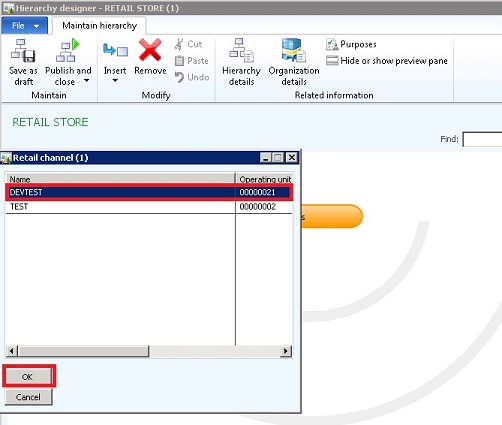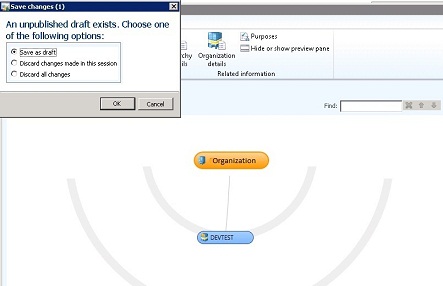As we all very well know by now, the release of AX 2012 R2 (You can get more informtion about AX 2012 R2 on the What's New in Microsoft Dynamics AX 2012 for Developers) came to a reality last December, and I wanted to share the four most important business benefits of this release.
You can access the original post here, which was written by the Microsoft Dynamics AX Product Team.
New functionality for Industries and Administrative Processes
- Manufacturing: Improve manufacturing operations for process manufacturing. AX 2012 R2 introduces new capability for management of potency, traceability and product batch sequencing to help process manufacturing streamline operations.
- Retail: Assorment management across channels in your retail operations. New multi- and cross-channel capabilities for retail organizations, including catalogue management, cross-channel workflows, and integrated sales channel management will include a new “out of the box” web storefront.
- Public Sector: AX 2012 R2 simplifies the financial budgeting process in public sector organizations. By combining the power of Microsoft Excel with the power of the workflow engine inside of Microsoft Dynamics AX 2012, AX 2012 R2 supports new capabilities in budget formulation with workflow approvals, flexible tracking, and reporting.
- Professional Services: AX 2012 R2 improves in the intercompany scheduling capability of project resources will specifically benefit services organization with resources and projects across multiple entities and will improve utilization of your resources.
Improve Business Insights for all Users
New and updated KPI content is offered, and updated KPIs will come with the SQL BI cubes shipped with the release. These KPIs will surface on the different role centers.
Enabling the usage of the new Power view technology (You can learn more about this from the Murray Fife's post Creating PowerView Dashboards Against Dynamics AX 2012) introduced in Microsoft SQL Server 2012. This will help users to discover new insights through a highly interactive and familiar data visualization technology.
Increase Global Reach and Simplify International Operations
AX 2012 R2 has increased the global reach of Microsoft Dynamics AX 2012 by adding localization for 11 new markets (Brazil, Czech Republic, China, Estonia, Hungary, India, Japan, Latvia, Lithuania, Poland, and Russia), extending the reach for Microsoft Dynamics AX 2012 to support 36 localizations worldwide.
Simplify the Application Lifecycle for Customers
This goes from simplifying single instance international ERP deployment scenarios up to simplifying setup and functional implementation with new and improved lifecycle services.
Also, in AX 2012R2, we’ll see:
- The Code Analyzer that will help us analyze the performance of custom code based on rules in the design phase of an extension by customers or partners.
- The Data Migration Framework will support import, export and migration of data to/from Microsoft Dynamics AX 2012 in the deployment phase. It will cover over 20 scenarios including customer, vendor, product, employee, BOM, open sales and purchase order data, which can be extended by partners and customers.
- The Diagnostics Framework will assist by analyzing data collected from the installation’s servers based on rules in the maintenance phase.
It is really exciting to see all these improvements in new release, as it will add more value to customer acros the board and it will help AX 2012 R2 to be used in other countries based on the localization improvements.
Take care and until the next post!